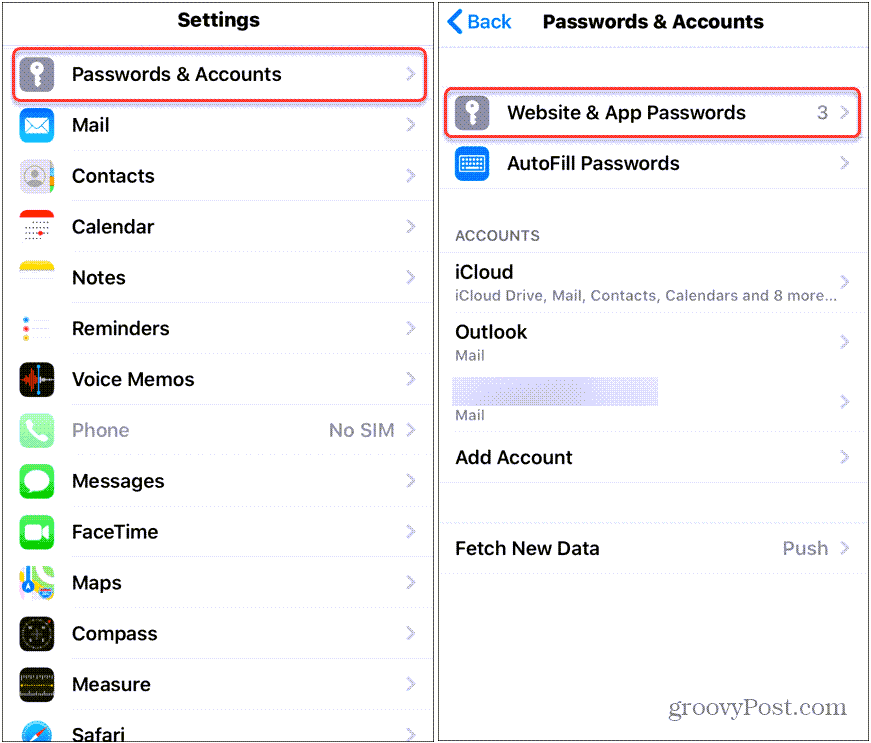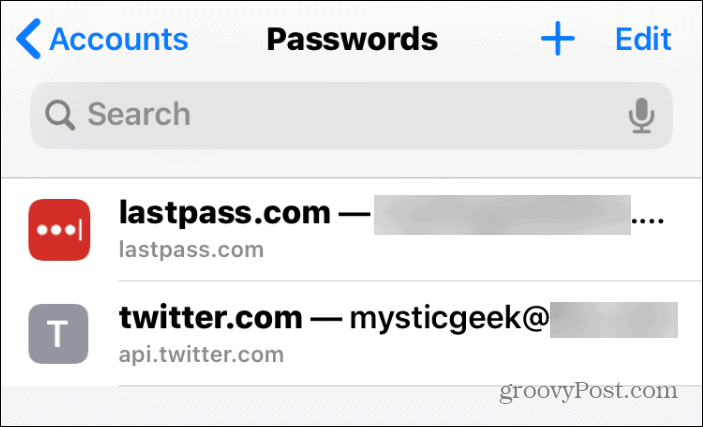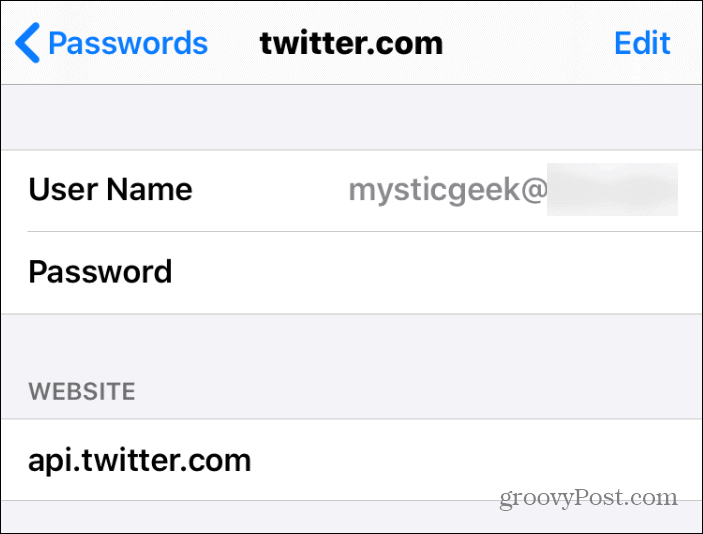View Saved Password in Safari on iPhone
To get started go to Settings > Passwords & Accounts > Website & App Passwords.
After that, you will be asked for your password authentication. You can use Touch ID, Face ID, or your passcode to verify it’s you want access. After authentication, you will see a list of the saved account info. It is listed alphabetically by the website name. You can scroll through to find the site you need or use the search bar to find the site you are looking for. Once you find the site that you are looking for tap on it.
The next screen will display the account details in full. That includes the user name and password for the site you need to log into.
Safari on your iPhone or iPad will automatically save your passwords if you allow it to. This makes it easier to manage your passwords and not have to memorize and type them in every time you go to a new site. Managing passwords can be a headache indeed. If possible, it’s a best practice to memorize the username and password for the site and avoid writing it down. Or, you can copy it from one screen to the other if you are logging into a site from a different device. If you find yourself needing to manage multiple sites with different login credentials your best bet is to use a password manager such as LastPass or 1 Password instead. In addition to the iPhone, of course, this also works for the iPad as well.
![]()