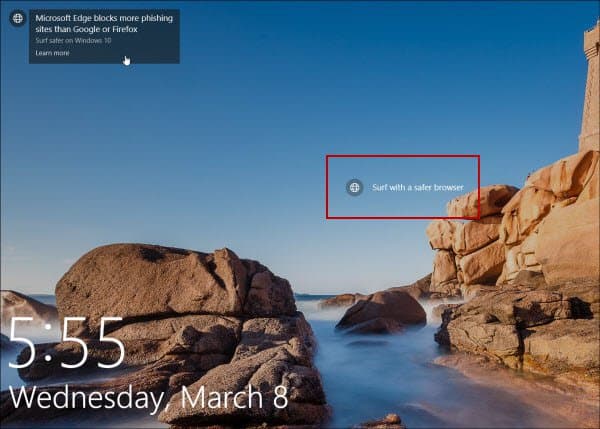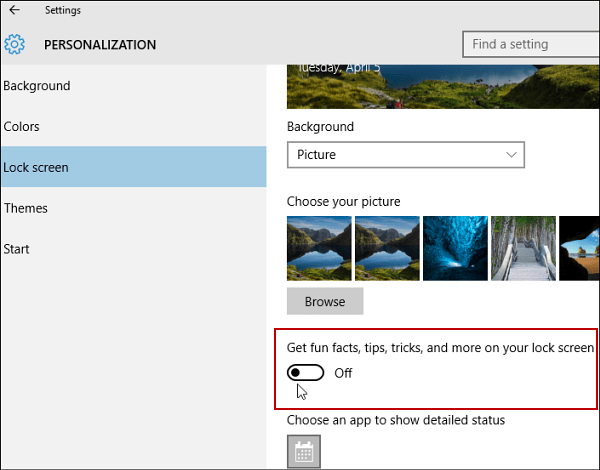We showed you how to turn off the suggested app ads in the Start menu, but another place you’ll find these “suggestions” is on the Lock Screen. Here’s how to opt-out and turn them off.
Turn Off Windows 10 Lock Screen Ads
To turn them off head to Settings > Personalization > Lock Screen. Make sure your Background is set to Picture or Slideshow. If you have it set to Spotlight, the option to turn off ads won’t show up.
Then scroll down and turn off Get fun facts, tips, tricks, and more on your lock screen.
In my experience, I don’t see the ads all of the time but do on occasion. A lot of people might miss them if you flip through the Lock Screen quickly or you’ve disabled it. But, if you’re not a fan of seeing suggested ads at all, it’s nice there’s an option to turn them off.
Turn Off Ads in Other Windows 10 Locations
Microsoft is getting far too liberal with the ads in Windows 10 and I don’t see it getting much better. The biggest problem is there isn’t a single button to turn off all of the ads. Make sure to check out how to get rid of ads from the Start menu in our article: How to Turn Off Windows 10 Start Menu Suggested App Ads. Ads are also starting to show up in File Explorer. To get rid of those check out our article: Stop Suggested Ads from Displaying in Windows 10 File Explorer. Comment Name * Email *
Δ Save my name and email and send me emails as new comments are made to this post.
![]()