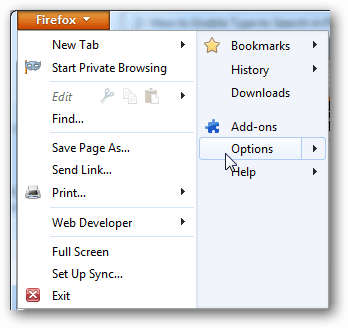Open Firefox and click the top-left orange Firefox > Options menu button.
In the options menu visit the Advanced tab and check the box labeled “Search for text when I start typing.” Click OK to save changes.
Now when browsing a page with Firefox, you can start a page-wide search by simply typing. A search box will automatically appear at the bottom-left and matching text will be highlighted throughout the page, just as it would if you used the Ctrl+F search.
Do you know whether this feature is also available with Internet Explorer 9 and Chrome and, if so, how do you enable it in these browsers? Chrome doesn’t have this feature natively, but there is an extension for it. It’s called Type-ahead-find IE9 doesn’t have it at all. it does not allow the ‘search term’ to be used a second time … the ‘search line’ does not allow for NEXT or PREVIOUS searches – or for HIGHLIGHTing ALL or for MATCHing CASE. It is rare that the term I’m searching for only occurs once, so I use NEXT often. Crtl+F DOES provide the four features. Comment Name * Email *
Δ Save my name and email and send me emails as new comments are made to this post.