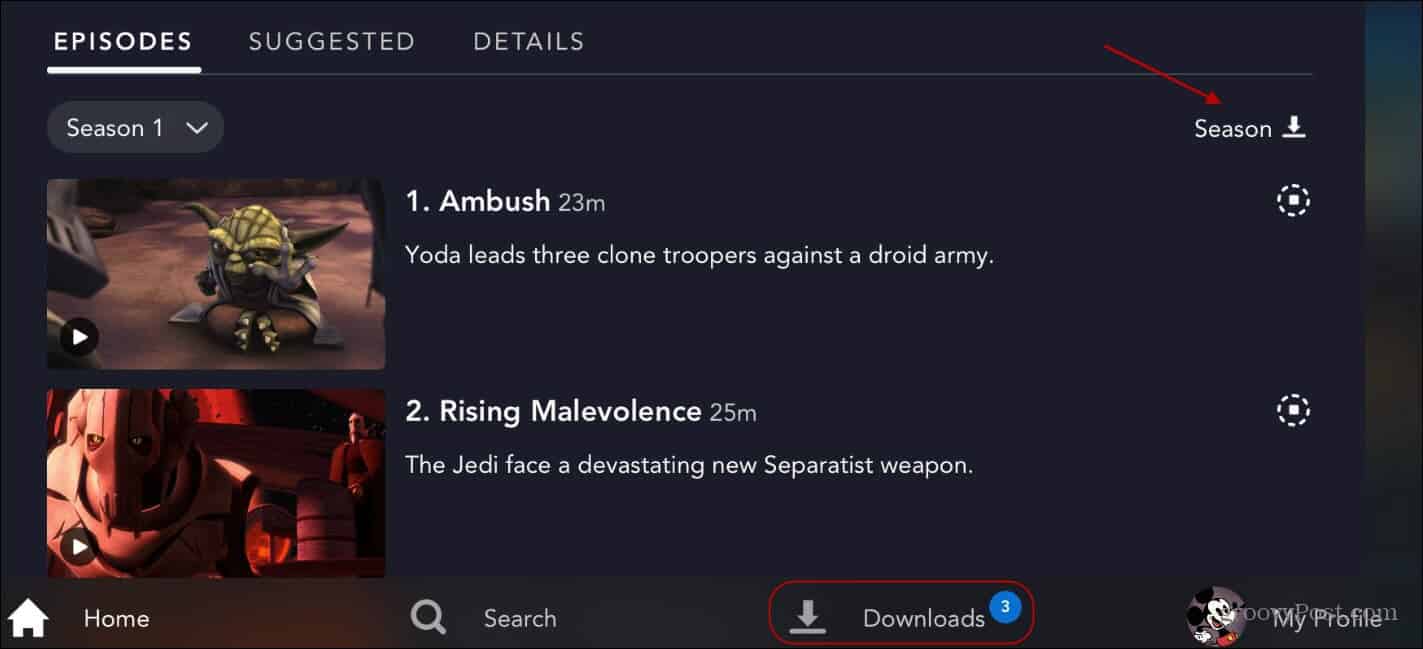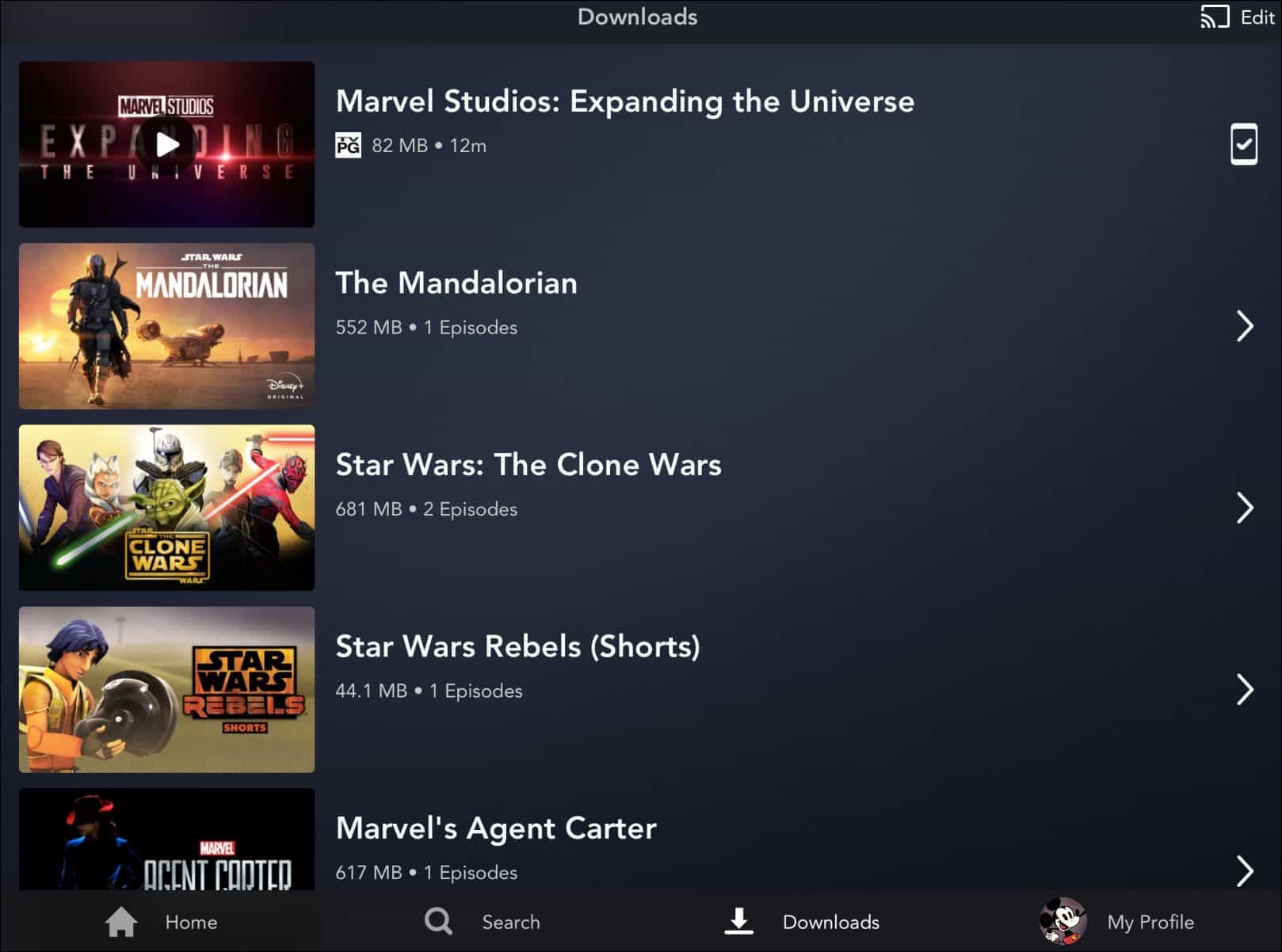Note: The service doesn’t allow downloading to your computer. But you can download content to your iPhone or iPad, Fire tablet, and Android devices via the mobile app. Through the app, you get unlimited downloads on up to 10 devices. And unlike other services like Hulu and Netflix, which limit downloadable content, the entire Disney+ catalog can download.
Download Movies and TV Shows from Disney+
To get started, launch the Disney+ app on your phone or tablet and head to the movie or show you want to download. Then tap the Download button next to the title and play button.
If you’re downloading a TV show, you can download individual episodes or a full season at a time. While your content is downloading, you will see a small indicator showing many downloads you have going at one time.
After your shows and/or movies have been downloaded, you’ll find them in the Downloads section of the app.
To start watching immediately, you can tap the play button within the show or movie’s thumbnail. Or, tap the icon at the right, which will pop up a menu to play the content or remove the download.
Download Size and Quality Options
While there is a ton of content worth downloading, you need to be cognizant of your device’s storage capacity. You might want that latest Marvel movie to be in high def, but storage may not allow it. But you can control the quality and file sizes of the content downloads. Head to My Profile > App Settings and tap on Video Quality.
Then you can choose between Standard, Medium, and High settings. Of course, Standard will squeeze the most content on your device but at a lower resolution. While High will give provide better resolution but use more storage and take longer to download.
Delete Downloaded Content from Disney+ App
Once you are done watching a show or film, the app will offer to delete it. But if you miss it or don’t want to delete it right away, you can do it later. Head to the Downloads section of the app, swipe right on an individual title and tap the Delete button.
Or, you can delete multiple titles at once. Tap the Edit button at the top and then tap each title you want to delete. Then tap the trashcan icon at the bottom of the screen. Note that it will delete the selected content right away. It won’t ask you to confirm first.
When it comes to downloading content for offline viewing, Disney is offering a liberal policy. The entire online catalog is available to download on up to 10 devices that are signed in with the same account. This means password sharing could potentially cause an issue. And Disney could rethink the policy in the future. The service streams in resolutions up to 4K Ultra HD in Dolby Vision and HDR 10. Where available, it also supports Dolby Atmos sound. It is just $7.99/month or $79.99/year. Or, you can get the Disney Plus bundle that includes Hulu (With Ads) and ESPN+ for $13.99/month. Or, you can grab the new bundle that offers Disney Plus, Hulu (No Ads), and ESPN+ for $19.99/month.
![]()