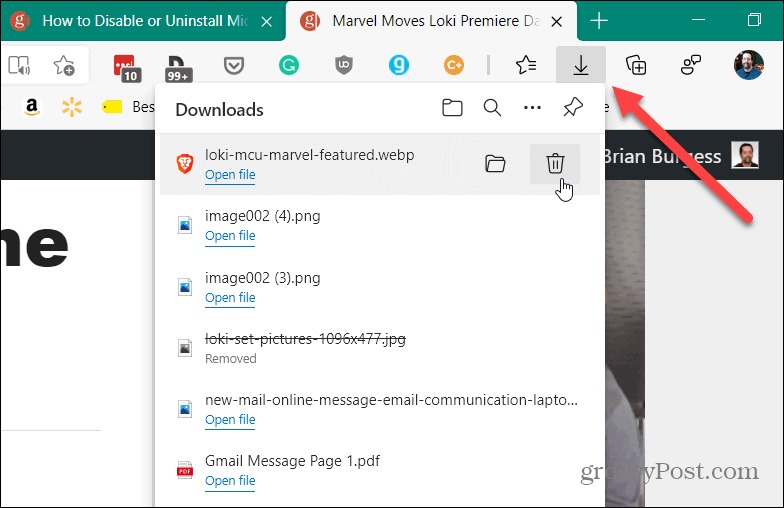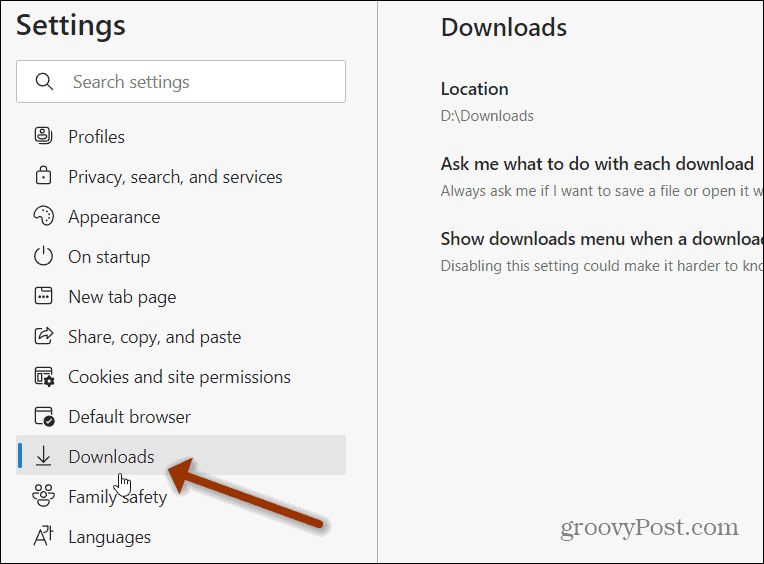Turn Off the Downloads Flyout Menu on Microsoft Edge
To stop the menu from popping up when you download a file, first, click the Settings and more (three dots) button. Then click on Settings from the menu.
Then from the “Settings” page, click on Downloads from the list on the left panel.
Then from the list on the right-hand side, turn off the “Show downloads menu when a download starts” switch. Note that Microsoft says that turning this off can make it more difficult to know when a file starts downloading.
That’s all there is to it. Now the downloads menu flyout won’t pop up. The “Downloads” button will still display while the download complete, though. It will show the progress of a download by highlighting the circle around the down arrow.
When a file has finished downloading, you’ll see a green indicator informing you that it’s done. Click the “Downloads” button (or use the keyboard shortcut Ctrl+J). That will show the menu that was previously popping up during the download. It has the same basic download management tools such as opening the containing folder, deleting the file, and a search option.
And for more on the new browser, check out how to apply custom themes. Or, if you have young ones, check out the new Kids Mode feature. And speaking of new features, check out the Math Solver Tool in Edge to solve complex math equations. Comment Name * Email *
Δ Save my name and email and send me emails as new comments are made to this post.
![]()