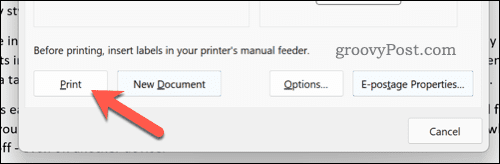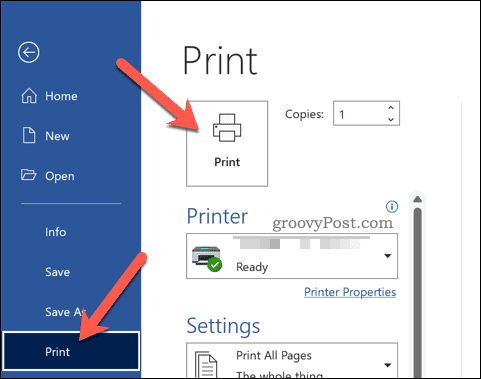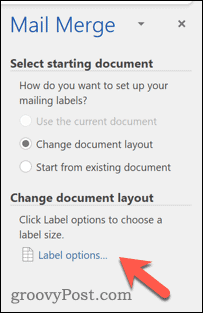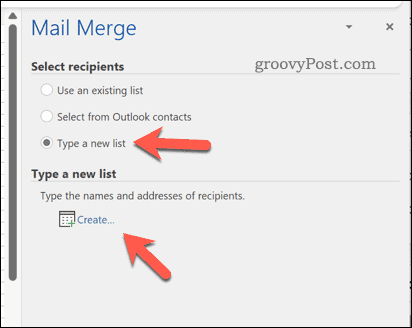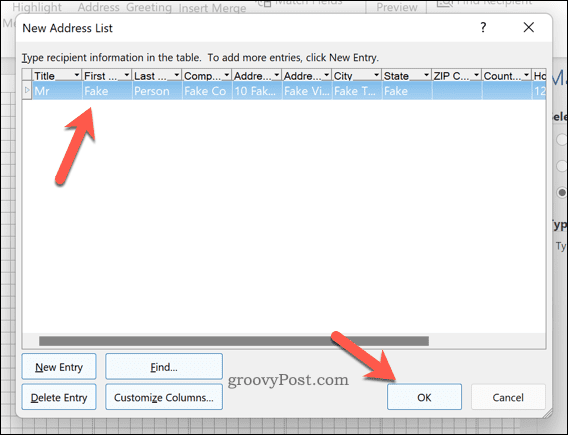You can also use Word to create labels for other uses, including name tags and product labels. If you’re unsure how to create and print labels in Word, use the steps below to get started.
How to Create and Print a Label in Word
There are two ways to create a label in Word. The easiest method is to create a single or multiple copies of an identical label. If you want to create a single address postage label, you could decide to do this. Alternatively, you can use this feature to create multiple copies of other types of labels (such as product ID tags). To create and print a label in Word:
How to Create and Print Different Labels in Word
Do you need to create several different labels (such as name tags or product names)? You can do this by editing the document in the Envelopes and Labels menu. To create and print different labels in Word:
How to Create and Print Address Labels in Word
You can also use mail merge to import a mailing list of addresses onto easily printed label designs in Word. To use mail merge to create address labels in Word:
Creating and Printing Labels in Word
The steps above should help you to create and print labels in Word. If you need to quickly print a lot of addresses, you can use this feature (along with mail merging) to print out your labels to save time. Are you writing letters that require a signature? You can always add your handwritten signature to your Word document. You can also create and print envelopes for your letters. Comment Name * Email *
Δ Save my name and email and send me emails as new comments are made to this post.
![]()