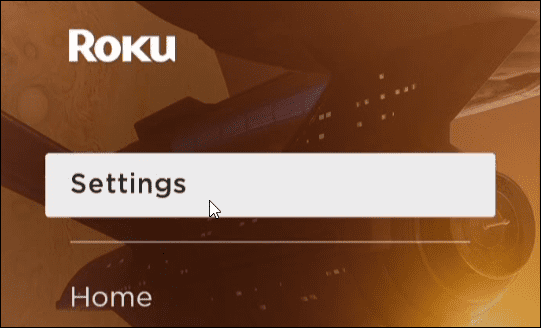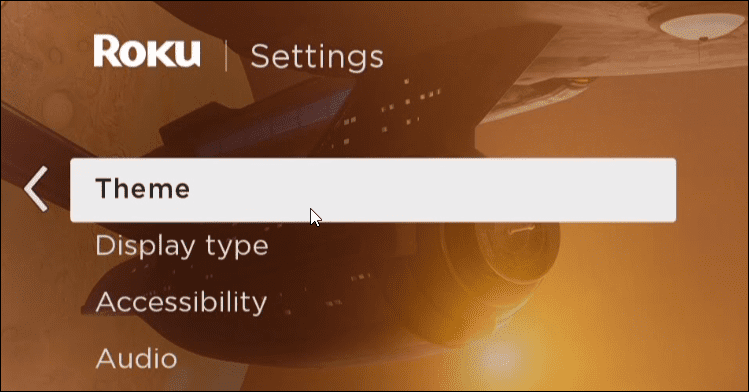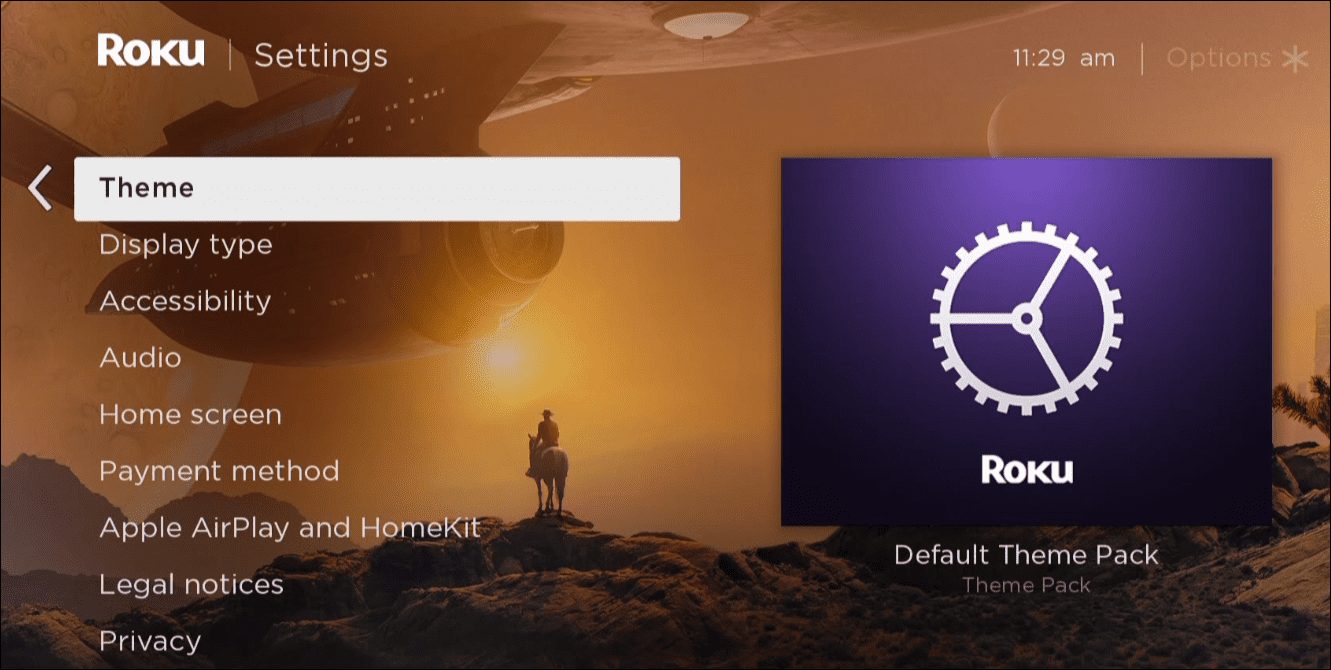While the default appearance is a purple background, you can change the Theme to something else. For example, changing it allows you to provide the look and feel of the interface displayed while you’re on the home page and maneuvering through the menus. If you want a different look and feel for your Roku, here’s how to change themes on Roku.
How to Change the Themes on Roku
Changing the Theme on your Roku allows you to personalize it to match the room it’s in or a favorite program. Luckily, changing a theme on Roku is a piece of cake. To change the Theme on Roku, do the following: Note: If you don’t like the included and free wallpapers, themes, and screensavers, you can purchase other ones from the Roku Store. Generally, those are a couple of bucks each. Typically, the free themes include around 40 different ones, so there should be plenty to pick from. Once you find a theme you like, select Set theme pack and scroll around the UI to see if it’s what you want. If it isn’t, select the Theme and choose the Remove theme pack option.
Roku Tips and Tricks
Adding a new theme to your Roku can breathe new life into your TV. If you get tired of your one, you can always change it to something else. Your Roku isn’t just for watching streaming programs and adding new themes. So, for example, you can add your own pictures as the screensaver. You can also access hidden menus on the streaming box. The Roku includes free Roku channels you can install, and you also can control Roku with Alexa. Or, if you’re a Google user, check out controlling Roku with Google Home. Comment Name * Email *
Δ Save my name and email and send me emails as new comments are made to this post.
![]()