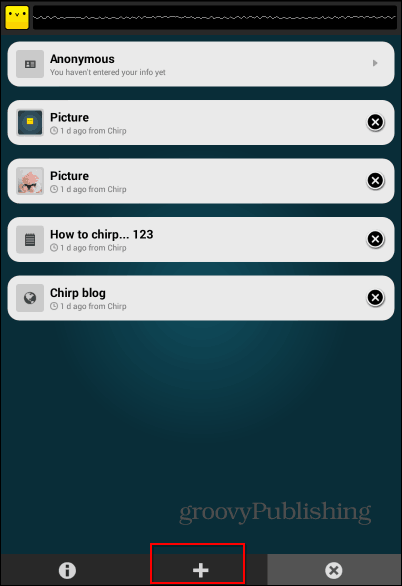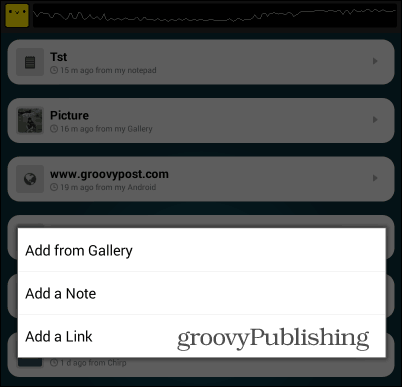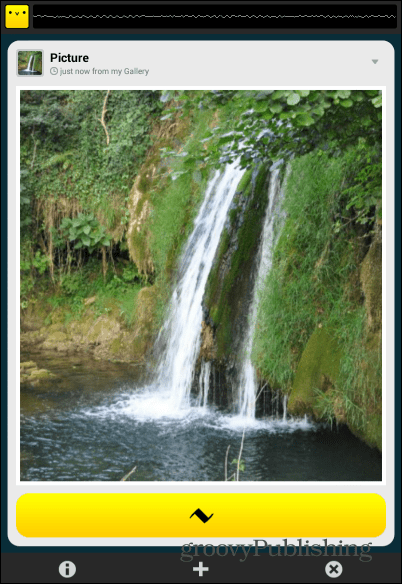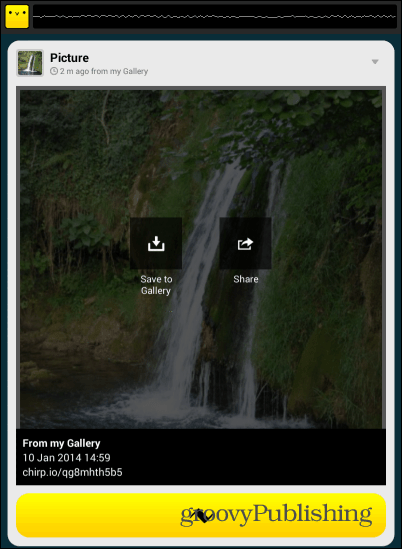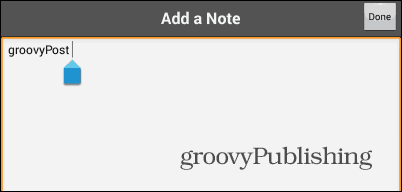Sent by Sound
To start things, install the free Chirp app from the Google Play Store here. After installation, you can start using it right away. Apart from both devices being connected to the internet, don’t forget that the app needs to be installed on both of them. If the above conditions are satisfied, you can start using Chirp. Just start the app on both devices. You’ll notice that the interface is a very intuitive one. To send something, tap the button marked with a + sign.
A menu like the one below will appear. Select what you want to send – it can be a picture, note, or link. I’ll go with the picture first – it can be chosen from your device’s Gallery.
Next, select the image and wait for it to be uploaded to Chirp’s servers. Once it’s uploaded, tap the yellow Chirp button at the bottom of the screen.
A sound will be heard, and the picture will be on the other device, where the person receiving it can save it to their gallery, Share it or even Chirp it to someone else. The trick is, of course, that a link to the picture, which is saved on Chirp’s servers, is sent, not the file itself.
The same goes for links and notes. You choose Note or Link from the menu I’ve mentioned above and type what you want. It will appear on the other device in an instant.
All of the content you’ve received is shown in Chirp, but you can tap the X button to delete whatever you don’t want to keep. You can also create an account, but I don’t really see why you would want to.
While still requiring an internet connection to work, Chirp is an original way of sending content. More than that, it’s easy to use when you don’t feel like using email to send an image to a friend – you tap and send. All in all, it can be pretty useful. Here’s a video from Chirp that will give you a better idea of how it works.
Comment Name * Email *
Δ Save my name and email and send me emails as new comments are made to this post.
![]()